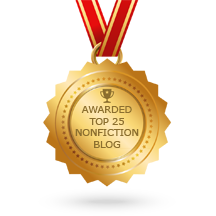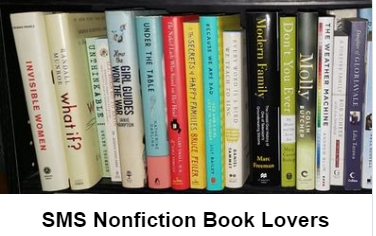Welcome Bloggiesta participants!
Many of you need buttons or banners for a variety of things: reading challenges, entrecard ads, link to you button, blog features or memes and more.
While I’m far from being a professional designer, I can and do make my own buttons as I need them. I didn’t do my blog design but I have designed buttons for reading challenges, features and such. I just Jasc Paint Shop Pro 7 (PSP) to make my graphics but even if you don’t have PSP or Photoshop or you have them but don’t know how to use them, you can still make a basic button or banner with sites found around the web.
The options aren’t that great. You are better off getting a graphic editing program and learning the basics. You don’t need to know how to do all the fancy stuff. You can downlaod a free trial of Corel Paint Shop Pro (I believe Jasc was taken over by Corel) although a much older version would do just find for basics and can probably be purchased for very little money if you can find one. I’m sure you can download a free trial version of Photoshop too. You can find tutorials on how to use these programs online.Below I highlight some online places you can use. Please let me know if there is one you know of that is good that I haven’t included.
How To Do Mini-Challenge
To do this mini-challenge, you must make a logo, banner or button and put in on your blog, then come back and comment with a link to the post it’s on. It can be something you actually need such as a reading challenge button or blog logo or it can just be a quick one for fun to show you tried it out. All registered Bloggiesta participants who comment with a link to their logo/button/banner will be entered to win a publisher sponsored prize!
Pros will be in red, cons will be in green.
Cool Text (http://cooltext.com/) is good if you want a logo or button that is just words, no pictures. It’s very simple to use but is limited in it’s designs. Here’s what I made with Cool Text:
My Banner Maker (http://www.mybannermaker.com/) can make banners of many different sizes from micro (88×31) to Photo Sized Banner (728×546) and everything in between. It can make any of the standard banner sizes you see as adverts on blogs or websites. It’s a bit harder to figure out, especially if you don’t know key words like gradient, opacity etc. but with fiddling around you can figure it out. It does have the option to upload your own photo to use as the background but I had trouble with it. In order for it to work, the photo (or the part of the photo you want) must be close to the size banner you are making. Also you have the option to download the banner yourself, create a myspace banner, post automatically to facebook, twitter etc, download the code for use in forums or download the html, with or without a box telling others how to use the graphic (although it didn’t show up right on my site). (see my samples) However each banner must have the mybannermaker.com credit and before you can save the banner, you must choose between upgrading to pro and staying free. Annoying. Here’s what I made with My Banner Maker:
 |
| Background © Flickr User Pink Sherbet Photography |
Copy this code to your website to display this banner!
Online Icon Maker (http://www.rw-designer.com/online_icon_maker.php) is good for making your own fav icons (the little graphic next to the url in the address bar above.) You can design it yourself pixel by pixel or upload a graphic you want it to make an icon out of and download as an .ico file.
Creative Connectivity’s Banner Creator (http://www.crecon.com/newbanners.html#form2) allows you to create a banner of adjusted size, with one of their backgrounds or one of your own. You can add gif images and text. There are a few different options. It’s not the easiest to add text but if it doesn’t go where you want it, you can just hit the back button and do it again. Here’s what I made (quickly) with Banner Creator:
Other Tips and Hints:
- You can also design using Microsoft Paint but that is SO basic you basically have to draw everything yourself.
- If you know how to do the basics in a graphic’s program but you are looking for graphics to use, try Flickr Creative Commons (pick only the first group (Attribution Only) but you must give credit to the Flickr user you got it from somewhere.
- Search the net for dingbats fonts. Either view the full font and screen capture the one you want or download the font, type every letter and number into a document and then screen capture the one you want. Color it in with your program (even Microsoft Paint) and you can use it.
- Ad Designer sounds like a much cooler way to make ads but I didn’t try it out because you have to register first. It has good reviews though.
- This site has some other suggestions (including ones I already mentioned)
Have Fun!